We’ll explain in this post how to either permanently erase your Instagram account or temporarily disable it. This is for everyone who wishes to go away from Instagram. To avoid losing your followers and posts while taking a brief break, you can use the “deactivate Instagram account” feature instead of permanently deleting your account.
If you want to get rid of social media or networks, you have two options: a temporary solution and a permanent one.
You can accomplish this either using an Android or iPhone smartphone app, or by using an Internet browser on a desktop computer.
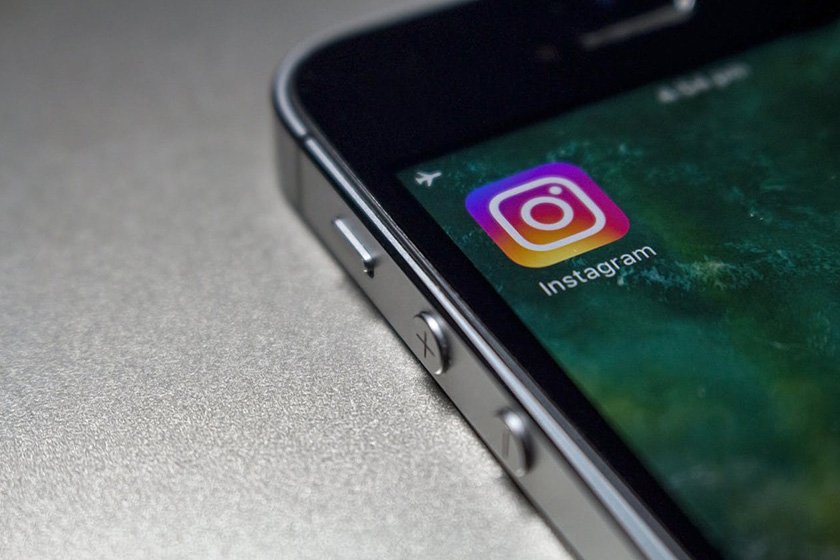
Delete Instagram Account, But First Downloading Of Data
- This is the simplest and most straightforward method to use.
- Launch the Instagram app on your phone, select “settings” by tapping the three-line menu symbol in the upper right corner. Select “security” and then “download data” from there.
- Press “Request Download” after making sure the email shown is the correct one. Within 48 hours, you will get a copy of your data. All of the images you’ve uploaded will be in the email, but not your messages.
How to download Instagram data through the web browser on a PC
- Open Instagram.com on a PC browser.
- Tap on your Profile Image to go to the your profile
- Click on the “Settings”.
- Click on the “Privacy and Security” option.
- Go down to find “Data Download” and tap on the “Request Download”.
- Enter a valid email address and choose the format to get your data.
- Enter your Instagram account password and tap on the “Request Download” button to submit the request.
This will guarantee that you have a backup copy of all your content in the event that you decide to move to a different platform later on or change your mind.
How to Delete Your Instagram Account Permanently
While you can access your data via the Instagram mobile app, in order to delete your account, you must visit the Instagram website using a web browser on a computer.
Everything on Instagram, including the profile, pictures, videos, comments, and lost followers, is gone when an account is permanently deleted. The procedure is irreversible, so once the account is deleted, there is no way to get it back.
Follow these steps on Desktop or PC
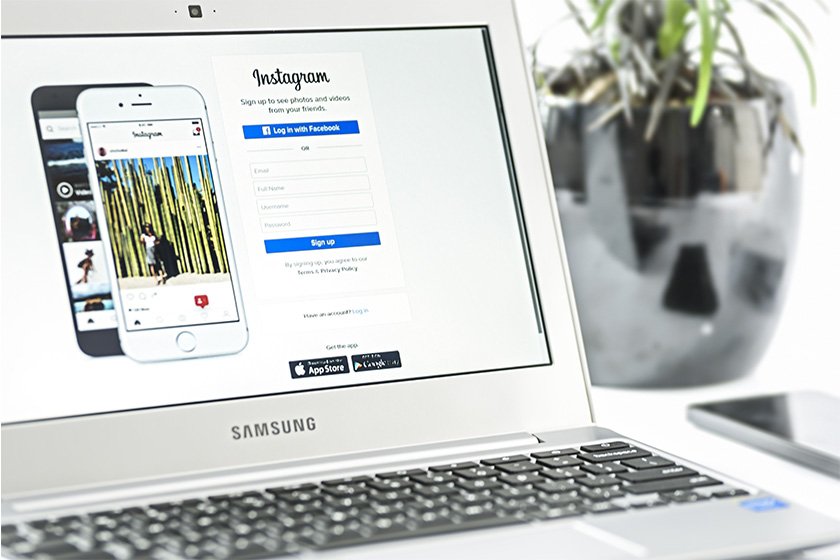
- Use the web browser on your PC to visit instagram.com. Click “Log In” after entering your login information.
- Go to Profile section in the left hand side.
- Click on Setting Icon in the top right hand side and select Setting and privacy.
- Click on Accounts Center in the left hand side and then Personal Details.
- Click on Account Ownership and Control, then tap Deactivation or Deletion.
- Check out the Delete Your Account section. Here, a dropdown menu will prompt you to select the reason for account deletion.
- To continue, you must first choose a reason. After that, you’ll have to type your password again before clicking the “Delete [username]” option.
What happens when you delete your Instagram account?
When you delete your Instagram account, you cannot recover any data that is associated with it. This also means:
1. Your profile will be permanently removed from Instagram. No one can find you with your username.
2. All photos, stories, comments, videos and any other content will be out of access.
3. Your followers and the following list will be lost. You will no longer appear in anyone’s list of followers or followers.
4. All messages and conversations that you had with your friends will permanently disappear.
Temporarily Disable Your Instagram Account
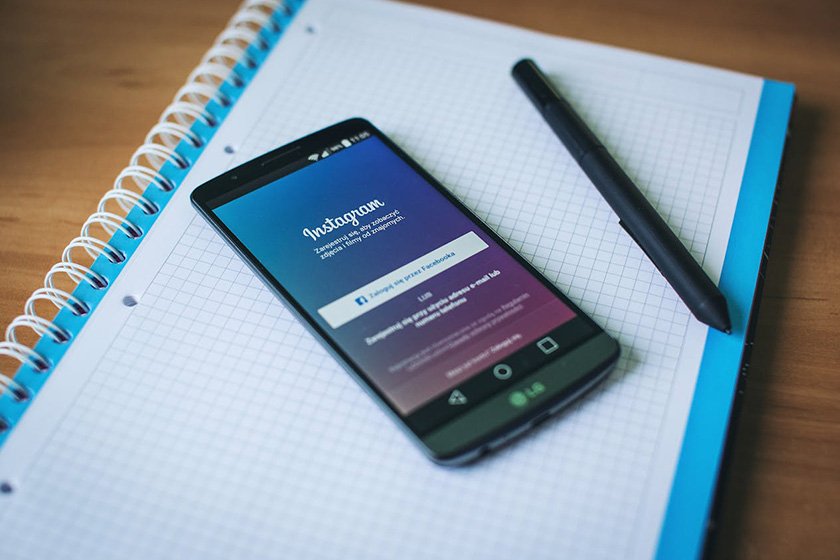
You can deactivate your Instagram account temporarily, which gives you the option to reactivate it at a later date.
Follow these steps on Desktop or PC
- Use Web browser on your PC to visit Instagram.com. Click “Log In” after entering your login information.
- After selecting the Profile Picture, select “Settings.”
- The “Edit profile” page will open. The option to “Temporarily deactivate my account” can be found by scrolling to the bottom. Press the button.
- You will be prompted to choose the reason(s) for deactivating your Instagram account. Select an option from the list.
- To disable the profile, enter your password and select “Temporarily Deactivate Account.”
Temporarily Deactivate Instagram account from iPhone App
- Log in to Instagram.com from App.
- Tap the Profile Picture in the bottom right corner.
- Tap the three-bar symbol at the top-right and then tap Settings and Privacy.
- Tap Account Center and then Personal details.
- Tap Account Ownership and Control, then tap Deactivation or Deletion.
- Tap Deactivate account, then select an option from the drop-down menu below, you will be prompted to choose the reason(s) for deactivating your Instagram account.
- Re-enter the password for your account.
- Tap Temporarily deactivate account.
Temporarily Deactivate Instagram account from Android App
- Tap the Profile Picture in the bottom right corner.
- Tap the three-bar symbol at the top-right and then tap Settings and Privacy.
- Tap on Accounts Center and then Personal details.
- Tap Account Ownership and Control, then tap Deactivation or Deletion.
- Tap Deactivation or Deletion.
- Tap the account that you’d like to temporarily deactivate.
- Tap Deactivate account and then Continue.









